DockLock Pro Shortcuts Integration
For URL scheme integration, see URL Scheme Guide.
This guide explains how to use macOS Shortcuts and Terminal commands to interact with DockLock Pro via custom App Intents.
1. Prerequisites
- macOS 13.0 or later
- DockLock Pro must be installed and launched at least once.
- Enable Accessibility for DockLock Pro in System Settings › Privacy & Security › Accessibility.
2. Overview of Available Intents
DockLock Pro provides the following App Intents for Shortcuts and scripting:
| Title | Description | Parameters | Returns |
|---|---|---|---|
| Enable DockLock Pro | Enables the DockLock Pro engine, locking the Dock to your selected display. | — | Void |
| Disable DockLock Pro | Disables the DockLock Pro engine, restoring default Dock behavior. | — | Void |
| Enable Dock Follows Mouse | Enables automatic Dock movement following your cursor. | — | Void |
| Disable Dock Follows Mouse | Disables automatic Dock movement following your cursor. | — | Void |
| Is Dock Follows Mouse Enabled? | Queries whether Dock-Follows-Mouse is currently enabled. | — | Bool |
| Is DockLock Pro Enabled? | Queries whether the DockLock Pro engine is currently enabled. | — | Bool |
| Launch DockLock Pro | Starts DockLock Pro if it is not running. | — | Void |
| Quit DockLock Pro | Quits the DockLock Pro application. | — | Void |
| Move Dock to Display | Moves the Dock to a specific display by name. | Display Name |
Bool |
| Get Dock Display | Returns the name of the display where the Dock is currently located. | — | String |
| Move Dock to Adjacent Display | Moves the Dock one screen over in the given direction (left, right, up, down). | Direction (left/right/up/down) |
Bool |
| Move Dock to Display at Coordinate | Moves the Dock to the display containing the specified (x, y) coordinate. | X Coordinate, Y Coordinate |
Bool |
| Enable DockLock Pro on Display by Name | Enables DockLock Pro engine on the specified display. | Display Name | Bool |
| Disable DockLock Pro on Display by Name | Disables DockLock Pro engine on the specified display. | Display Name | Bool |
| Enable DockLock Pro on Display at Coordinate | Enables DockLock Pro engine on the display containing the given coordinate. | X Coordinate, Y Coordinate | Bool |
| Disable DockLock Pro on Display at Coordinate | Disables DockLock Pro engine on the display containing the given coordinate. | X Coordinate, Y Coordinate | Bool |
If you have multiple displays that share the same name, it is recommended to use coordinate-based intents to ensure the Dock moves to the correct display.
Coordinates use (0,0) at the top-left corner of the main display; X increases to the right, and Y increases downward.
3. Installing Intents in Shortcuts
- Open the Shortcuts app.
- Click "+" to create a new shortcut.
- In the Actions sidebar, search for DockLock Pro.
- Expand the DockLock Pro section to view the available App Intents.
- Drag the desired Intent into your workflow.
- If the Intent has parameters (e.g.
Move Dock to Display,Move Dock to Adjacent Display,Move Dock to Display at Coordinate), fill in the fields. - Name and save your shortcut.
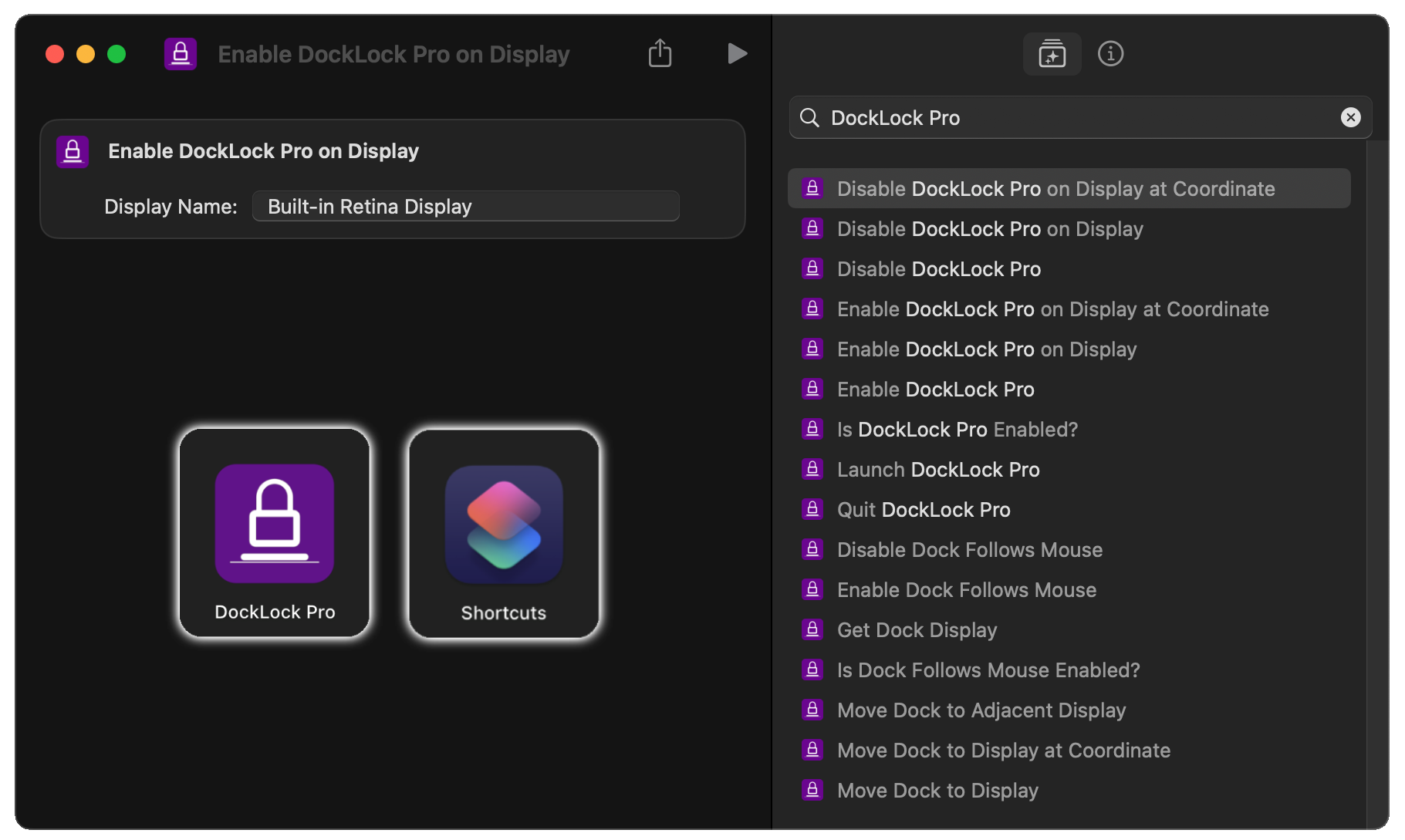
4. Example Shortcuts
Here are a few representative shortcut workflows to demonstrate how to combine DockLock Pro intents:
-
Lock and Unlock Dock
- Enable: Drag Enable DockLock Pro intent into your shortcut to lock the Dock.
- Disable: Drag Disable DockLock Pro intent to restore default behavior.
-
Toggle Dock Follows Mouse
- Drag Enable Dock Follows Mouse and Disable Dock Follows Mouse intents into a single shortcut to quickly switch the feature on or off.
-
Move Dock by Display Name
- Add Move Dock to Display intent.
- Set Display Name to your target monitor (e.g. “External Monitor”).
-
Move Dock to Adjacent Screen
- Add Move Dock to Adjacent Display intent.
- Choose Direction (Left/Right/Up/Down) to shift the Dock one screen over.
-
Coordinate‑based Move
- Add Move Dock to Display at Coordinate intent.
- Enter X Coordinate and Y Coordinate to target a specific pixel on your combined desktop.
-
Enable/Disable DockLock Pro on Specific Displays
- Enable by Name: Drag the Enable DockLock Pro on Display intent, set Display Name.
- Disable by Name: Drag the Disable DockLock Pro on Display intent, set Display Name.
For coordinate-based control, you can drag the corresponding Enable DockLock Pro on Display at Coordinate and Disable DockLock Pro on Display at Coordinate intents, specifying X/Y.
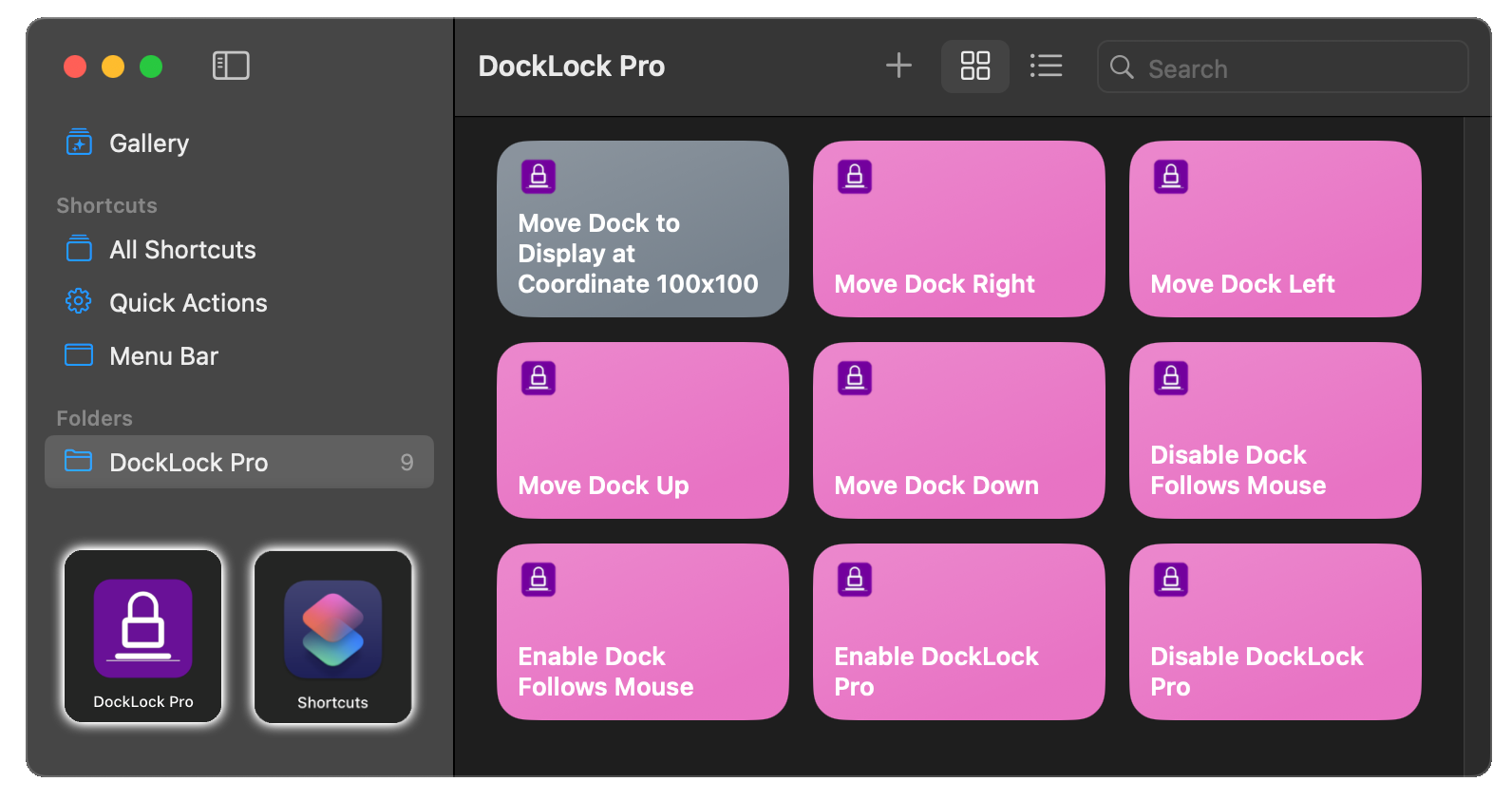
Feel free to combine these steps in any order to create custom workflows that suit your needs.
5. Automations
You can trigger these shortcuts automatically via the Automation tab in Shortcuts:
- Switch to Automation.
- Click Create Personal Automation.
- Choose a trigger (e.g. App Launch, Time of Day, When Display Changes).
- Add a Run Shortcut action and select your DockLock sequence.
- Toggle Ask Before Running as desired.
- Save.
Menu Bar & Tray Integration
You can pin any shortcut you create to the menu bar (or system tray) for one‑click access:
- Open the Shortcuts app and locate your custom DockLock Pro shortcut.
- Right‑click (or Control‑click) the shortcut and choose Pin in Menu Bar.
- The shortcut’s icon will appear in the menu bar—click it anytime to run your DockLock Pro action directly.
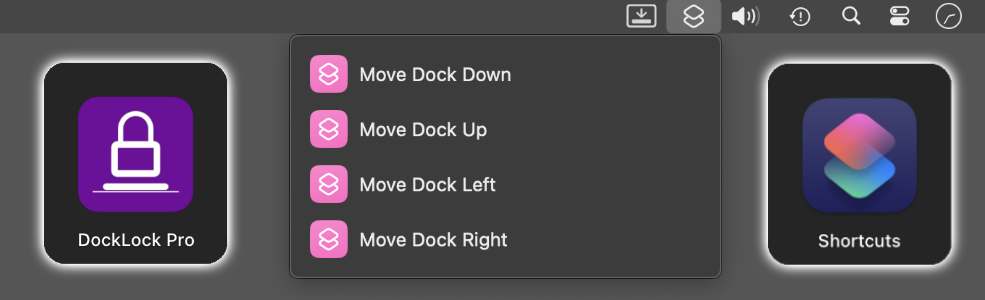
This allows you to trigger DockLock Pro shortcuts without opening the Shortcuts app.
6. Terminal Usage
The built‑in shortcuts CLI lets you run your DockLock shortcuts from scripts:
# List your shortcuts
shortcuts list
# Run "Lock My Dock"
shortcuts run "Lock My Dock"
Integrate into shell scripts, launchd, or other automation tools.
Note: Before assigning a hotkey, make sure you have already created the shortcut using the steps in Installing Intents in Shortcuts.
7. Triggering Shortcuts via Hotkey
- In the Shortcuts app, open the shortcut you want to assign.
- Click the “(i)” icon in the top right corner to open Details.
- Under Run with, click the key field and press your desired hotkey.
- Uncheck Provide Output.
- Set Receive input from to None.
- Close the Details pane.
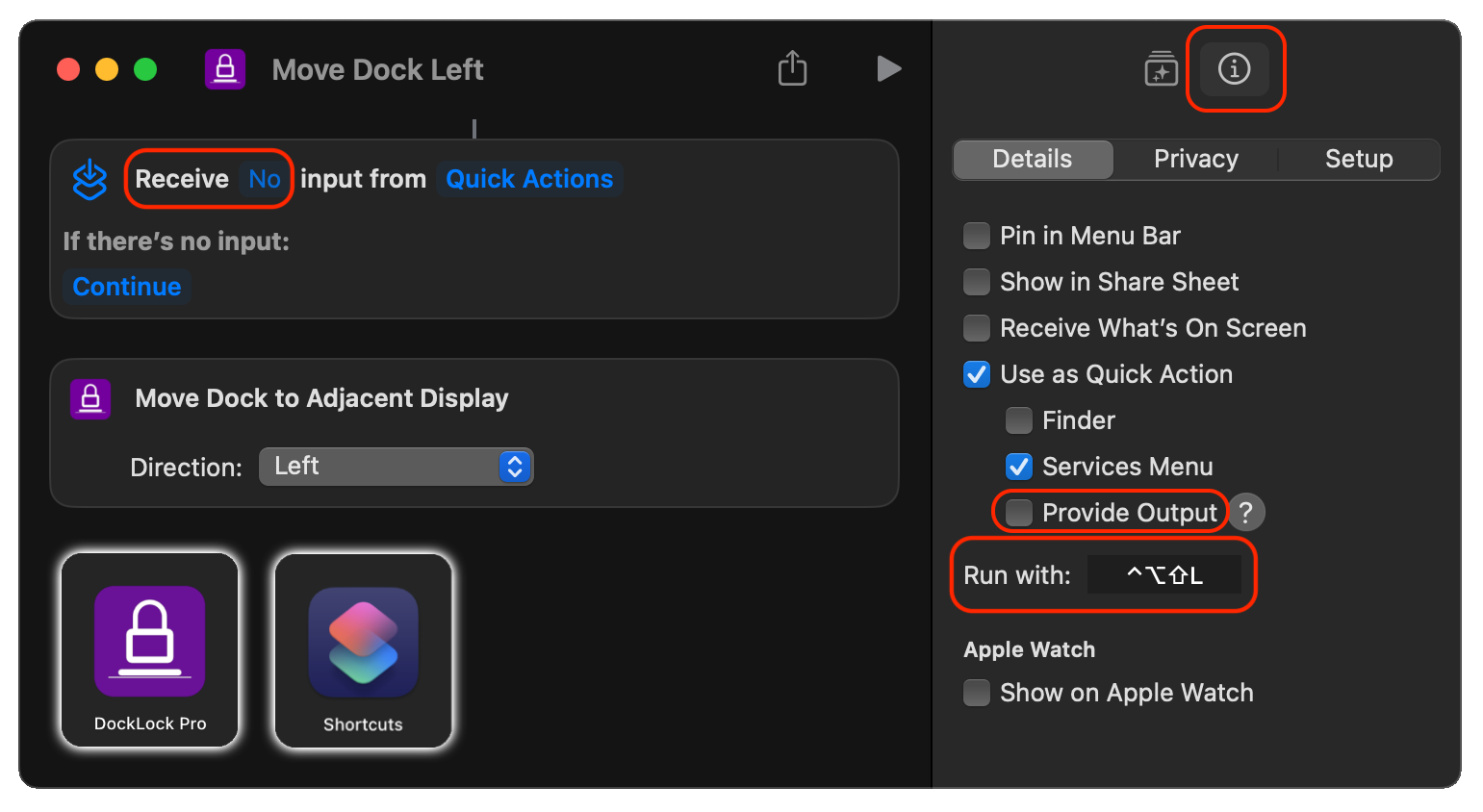
Note: Choose a unique hotkey combination. If another app uses the same hotkey and is active, it will take priority and your shortcut will not run.
8. Siri Integration
You can also trigger any of your DockLock Pro shortcuts using Siri. Just say:
“Hey Siri, Move Dock Left”
For the first time ever, DockLock Pro lets you move the Dock using Siri-an action that was never possible before on macOS.
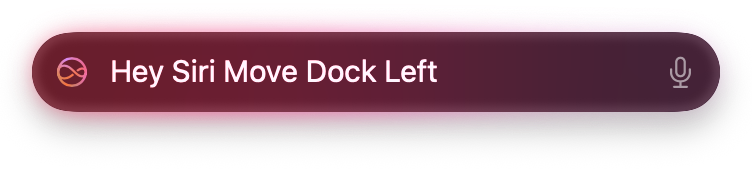
Note: Before using Siri to trigger a shortcut, ensure you have already created the shortcut using the steps in Installing Intents in Shortcuts.
9. Troubleshooting
- Permissions: Verify DockLock Pro is granted Accessibility in System Settings.
- Intent Availability: Restart the Shortcuts app after installing/updating DockLock Pro.
- Parameter Validation: Confirm display names and coordinates match your setup.
- Logs: Enable debug logging in DockLock Pro Preferences to diagnose failures.