Important Notice for macOS Tahoe Users
Dock disappears after waking from sleep or screensaver?
This is a known macOS 26 (Tahoe) system bug, not caused by DockLock. In some cases, after the screensaver or sleep, the Dock fails to reappear-even when auto-hide is disabled. This behavior affects all users and apps, not just DockLock.
Workaround: Until Apple releases a fix, disable the screensaver in System Settings → Screen Saver to prevent the Dock from disappearing.
For more details, see the official Apple Discussions thread.
Frequently Asked Questions
Below are the most common questions about DockLock Pro, Lite, and Plus. If your question isn’t answered here, please contact support or open an issue on GitHub.
Installation & Running Multiple Versions
Why do I see a warning that “Another DockLock app is already running”?
This warning appears if DockLock Lite, DockLock Plus, or DockLock Pro detects another DockLock app running on your Mac. Running multiple DockLock apps simultaneously causes conflicts as they both try to control the Dock.
Why does this happen?
- Each DockLock app hooks into the system’s Dock-relocation logic.
- When two apps try this simultaneously, they interfere with each other.
- As a result, neither can reliably prevent the Dock from jumping screens.
What should I do?
- Quit any other DockLock app before launching the one you want.
- Open Activity Monitor ( → Utilities → Activity Monitor) and search for “DockLock” to ensure no other DockLock processes are running.
- Relaunch your desired DockLock app.
How do I prevent other DockLock apps from auto-starting?
If another DockLock app starts automatically at login:
- Open System Settings → General → Login Items.
- Under “Open at Login”, look for DockLock Lite, DockLock Plus, or others.
- Select and click the
-(minus) button to remove them. - Restart or log out and back in to confirm.
Once only one DockLock app is active, Dock relocation will work correctly.
Permissions & Privacy
Why do DockLock Lite, DockLock Plus, and DockLock Pro require Accessibility Access?
These apps need Accessibility permissions to control and lock the Dock’s behavior in multi-monitor setups. They monitor screen geometry and Dock position to keep the Dock where you want it.
How is Accessibility Access used?
Accessibility Access lets DockLock detect when the Dock appears on unintended screens and apply your rules to manage its position. Without this permission, the apps can’t control the Dock.
Do DockLock apps collect personal data or keystrokes?
No. DockLock Lite, DockLock Plus, and DockLock Pro only use Accessibility Access for Dock management. They do not access, store, or transmit any personal data, keystrokes, or unrelated system info.
What happens if Accessibility Access is not granted?
Without Accessibility permissions, DockLock apps won’t work properly. The Dock will be free to move between displays without restriction.
Why aren’t DockLock apps automatically listed in the Accessibility permissions panel like some other apps?
DockLock apps are sandboxed applications distributed via the Mac App Store. Due to Apple’s sandboxing restrictions, it cannot programmatically add itself to the Accessibility list in System Settings → Privacy & Security → Accessibility.
Some non-sandboxed apps (e.g., Google Drive, Discord) may appear automatically when requesting access, but that behavior is inconsistent and not guaranteed by Apple. With sandboxed apps, users must manually add the app the first time by clicking the “+” button in the Accessibility panel and selecting the DockLock app.
Does DockLock modify system files?
No. It uses macOS’s Accessibility API and does not patch or change any system files.
Does it require disabling System Integrity Protection (SIP)?
No. SIP can remain enabled. DockLock works entirely within macOS’s permission system.
Usage & Dock Behavior
How do I open the DockLock app menu?
Click the app’s menu bar icon to access settings and options.
Can I quit the app if I no longer need it?
Yes. Right-click the menu bar icon and select “Quit DockLock App”.
Can I make the app start automatically on login?
Yes. Enable “Auto-Start” in the settings.
Can I temporarily disable DockLock without quitting the app?
Yes! Open the menu bar icon and toggle “Enable Dock Locking” off.
How do I move the Dock to a different screen?
In DockLock Lite, go to “Allow Dock on Display” in the app system tray menu (or in the “Behavior” tab of the app settings) and enable only the screen you want the Dock to appear on. Restart the app, it will relocate the Dock to selected screen.
In DockLock Plus or DockLock Pro, you can also move the Dock to a specific display by name using the app menu. Additionally, both versions support advanced automations for Dock movement via Apple Shortcuts or URL Schemes. Learn more in the automation documentation.
What happens if I enable a screen in “Allow Dock on Display”?
If at least one screen is selected, the app uses it as a fallback target. After reboot or wake, if the Dock is on the wrong screen, DockLock will relocate it to the first allowed screen. This helps keep your preferred screen enabled even if you don’t usually allow Dock movement.
What if my Dock jumps to a screen I don’t want?
Start the DockLock App. Uncheck that screen in “Allow Dock on Display” in the DockLock App menu (or in the “Behavior” tab of the app settings). These settings are saved per display configuration.
Are settings saved after restarting the app?
Yes, DockLock saves your allowed screen preferences and restores them on relaunch.
What happens if I disable all allowed displays?
If auto-hide is on, the Dock may be not accessible while the app is running. At least one display must be allowed for Dock movement.
If no displays are enabled, the app won’t know which screen to use for Dock relocation after wakeup or display changes, so automatic relocation will not work.
Does it support left or right Dock positions?
DockLock Lite and DockLock Plus only support the Dock when it’s positioned at the bottom of the screen.
The upcoming DockLock Pro (website version) will also support vertical Dock positioning, allowing placement on the left or right side of any display - including center screens.
Does it work in auto-hide mode?
Yes, but at least one display must allow Dock movement via “Allow Dock on Display” - otherwise, the Dock may not appear.
How many displays does it support?
It supports as many displays as macOS allows. You need at least two (monitors, DisplayLink or an iPad via Sidecar).
Does it work with docking stations or DisplayLink adapters?
Yes, as long as macOS detects the displays-even if they are virtual.
Does it work with AirPlay (Apple TV, iPad)?
Yes, as long as the display is extended (not mirrored). This includes Sidecar, AirPlay, and DisplayLink-connected displays.
Does it support vertically stacked displays?
Yes. In DockLock Lite and Plus, if the top screen is smaller or the same width as the bottom one, you must offset its position slightly in System Settings → Displays so their bottom edges don’t align perfectly. This allows the Dock to move to the upper screen.
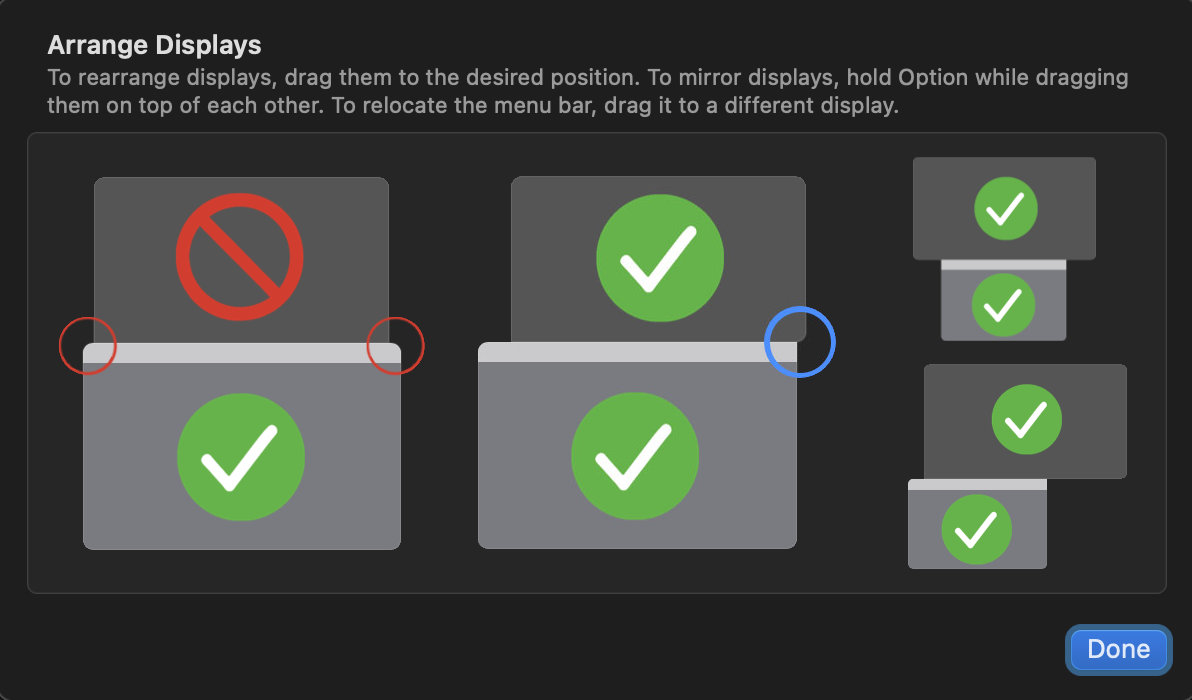
The upcoming DockLock Pro (website version) will remove these limitations and allow the Dock to be anchored to any display, including vertically stacked or centered screens, without requiring manual layout adjustments.
“Displays have separate Spaces” must be enabled in System Settings → Desktop & Dock.
Without this, the Dock can’t be properly locked per screen.
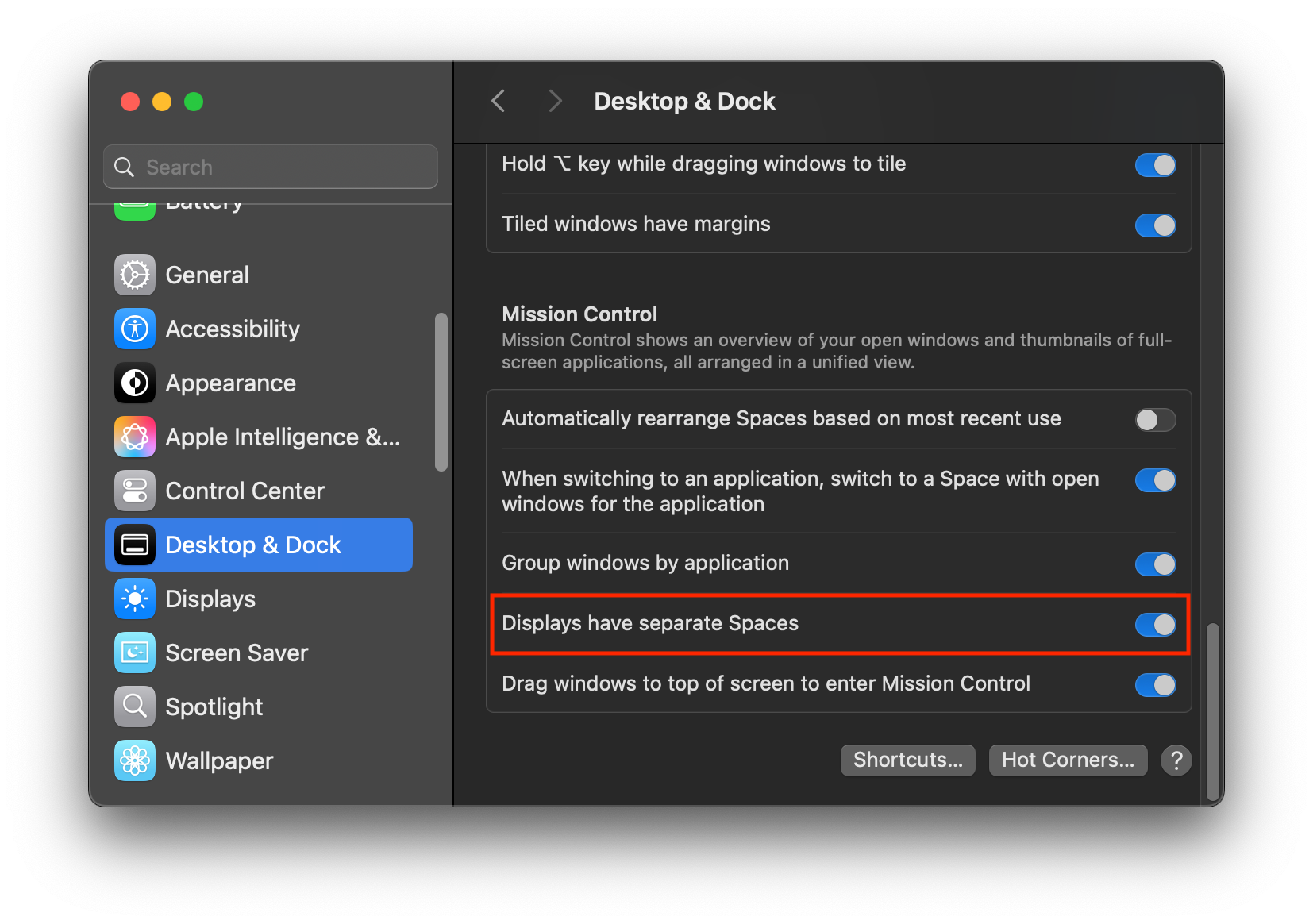
This requirement applies to DockLock Lite and DockLock Plus.
The upcoming DockLock Pro (website version) has no such limitation and will work regardless of this setting.
Hide Dock During Meetings or Screen Sharing
Minimum Required Versions
The “Hide Dock During Meetings or Screen Sharing” functionality requires at least DockLock Lite v1.4.3 or DockLock Plus v2.0.7. If you’re using an earlier version, please update from the Mac App Store before following the steps below.
How can I hide the Dock on a single-screen setup?
On a single-screen setup, DockLock cannot relocate the Dock to another display (since none exist). To hide the Dock completely:
- Open the DockLock app menu or settings.
- In “Allow Dock on Display”, deselect your current screen.
- Enable macOS “Automatically hide and show the Dock” in System Settings → Desktop & Dock or the Dock context menu.
After that, the Dock will remain hidden and cannot be revealed until either:
- You disable the DockLock engine (temporarily turn off DockLock), or
- You re-select your current screen in the “Allow Dock on Display” menu or settings.
You can also use DockLock Plus Automations to automatically allow or disallow the Dock on your current screen by sending a command at coordinates X=1, Y=1. This makes it possible to create Shortcuts or automations that toggle Dock visibility when certain apps start or close.
Manual enabling of macOS auto-hide mode is still required for this automation to take effect.
Alternatively, you can use small helper apps (unsandboxed utilities) that automate Dock behavior for you.
These mini helpers toggle Dock visibility by allowing or disallowing the Dock on the main display and switching macOS auto-hide mode on or off.
The combination of these actions completely hides or restores the Dock at the bottom of the screen.
The helper apps automatically allow or disallow the main display for Dock placement. This makes them especially effective for single-display setups where the Dock cannot be moved to another screen. On multi-display setups, it’s generally sufficient to configure DockLock itself to move the Dock away from the screen used for screen sharing, so the helper apps are mainly needed for single-monitor scenarios.
These helper apps are fully open source - their source code can be viewed inside each app bundle at Contents/MacOS.
Download DockLock Plus - Hide Show Dock.dmg
Alternative method using fullscreen mode:
If you use a single-display setup and deselect your current screen in “Allow Dock on Display”, DockLock will also prevent the Dock from appearing in fullscreen mode.
This can serve as a simple alternative to helper automations — you can keep using the Dock normally at the bottom of the screen, and when you start a meeting or share your screen, just run the meeting window in native macOS fullscreen.
The Dock will remain hidden automatically and won’t appear by mistake until you exit fullscreen.
Automating with Apple Shortcuts
You can use the Apple Shortcuts app to automatically trigger the Hide and Show Dock helper apps based on when Zoom (or any other app) starts or quits. This allows you to hide the Dock when entering a meeting or screen sharing, and restore it when finished—all without manual intervention.
To set up Dock hiding/showing automation:
-
Open the Shortcuts app
- Find it in your Applications folder or via Spotlight.
-
Go to the “Automation” tab
- Click the “+” button to create a new Personal Automation.
-
Create an automation for when Zoom opens:
- Select “Application” as the trigger.
- Choose “Zoom” (or another meeting/screen sharing app).
- Select “Opens”.
- Click “Next”.
- Add the “Open App” action.
- Click “App”, then choose the DockLock Plus - Hide Dock.app from your
/Applicationsfolder (you may need to move or copy the helper app there). - Click “Next”.
- Disable “Ask Before Running” for seamless automation.
-
Create a second automation for when Zoom closes:
- Repeat the steps above, but select “Closes” as the trigger.
- For the action, select the DockLock Plus - Show Dock.app from
/Applications. - Again, disable “Ask Before Running”.
-
Repeat for other meeting or screen sharing apps as needed:
- You can set up similar automations for Microsoft Teams, Google Meet, Webex, etc., by selecting the appropriate application in the automation trigger.
Note: The helper apps are unsandboxed, which allows them to control Dock visibility system-wide—something the sandboxed DockLock Plus app cannot do automatically. This means these helpers can hide or restore the Dock regardless of which app is in focus, making them ideal for automation via Shortcuts.
How can I hide the Dock during screen sharing on multi-monitor setups?
For multi-display configurations, you can simply deselect the screen that is being shared in the “Allow Dock on Display” menu or settings. The Dock will automatically relocate to one of the other allowed screens.
This method does not require enabling macOS auto-hide mode, since the Dock will be moved off the shared display entirely.
Advanced Dock Movement
What does “Allow Dock Jumping with Modifier Key” do?
This setting lets you temporarily move the Dock between allowed screens by hovering the mouse at the bottom only while holding a selected modifier key.
It does not affect DockLock’s screen-locking logic - it simply creates an exception when the key is pressed.
Options:
- None - Dock stays locked at all times.
- Shift / Command / Option / Control - While holding the selected key, you can move the Dock by hovering the mouse at the bottom of another allowed screen.
Important:
If you select Shift as the modifier, the Dock may jump accidentally while typing if the mouse is near the bottom edge of another screen. Support for more advanced key combinations (e.g., Option+Command) may be added in future versions.
What if I uncheck all screens in “Allow Dock on Display”?
Automatic Dock relocation after wake or startup will not work. The app needs at least one allowed screen to know where to move the Dock.
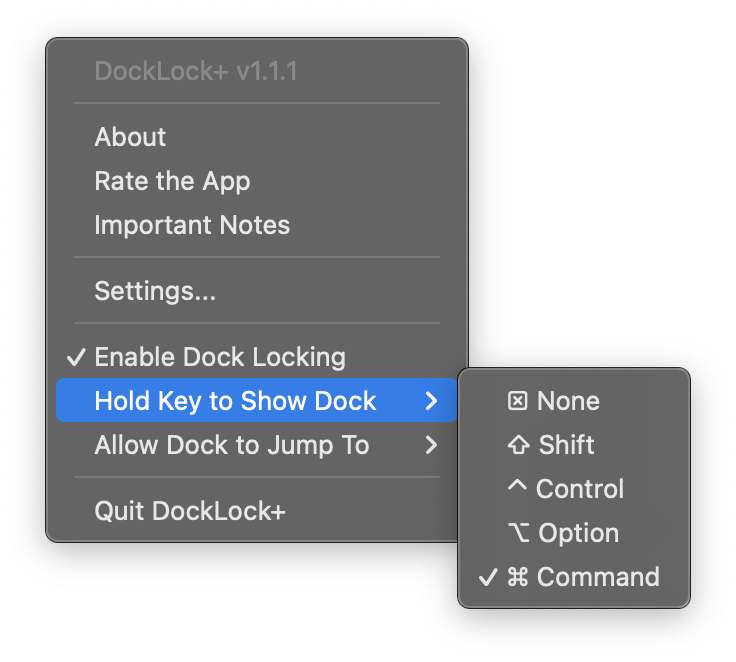
Can I set a hotkey to move the Dock to a specific screen (by name or direction)?
Yes, this is supported in DockLock Plus and the upcoming DockLock Pro via Apple Shortcuts automation. You can assign a hotkey in the Shortcuts app to trigger Dock movement to a specific screen - either by display name or direction (left, right, up, down). To learn more, see the DockLock Plus Shortcuts documentation.
Troubleshooting & Compatibility
Do DockLock apps modify any system settings like “Displays have separate Spaces”?
No - DockLock Lite and DockLock Plus are fully sandboxed and cannot change any system configurations. They only use Apple’s Accessibility API to manage Dock behavior. You must have “Displays have separate Spaces” enabled (in System Settings → Desktop & Dock) for the app to function correctly.
Do the DockLock apps work on macOS 10.10-10.13?
The Mac App Store version natively supports macOS 10.14 and later. Because sandboxed apps on macOS 10.10-10.13 versions lack the required capabilities, DockLock will use an additional unsandboxed helper application that you’ll need to install for it to function on 10.10-10.13.
Why doesn’t DockLock work without “Displays have separate Spaces”?
This macOS option must be enabled for DockLock Lite and DockLock Plus to function correctly due to App Store limitations. The upcoming DockLock Pro (website version) will not require this setting and will work regardless of this macOS option.
Why doesn’t DockLock work with left or right Dock positions?
DockLock Lite and DockLock Plus only support the Dock when it’s positioned at the bottom of the screen.
The upcoming DockLock Pro (website version) will support left and right Dock positions, including placing a vertical Dock on any screen-even centered ones.
DockLock App not working in fullscreen or during screen sharing?
Older Terminal tweaks like setting a custom autohide-delay no longer work with modern macOS versions and can interfere with DockLock, especially in fullscreen or screen sharing.
If you previously applied such tweaks, reset with:
defaults delete com.apple.dock autohide-delay; killall Dock
Then restart DockLock App.
Does DockLock work with third-party Dock replacements?
DockLock App works only with the original macOS Dock. It does not support third-party Dock replacements or custom Dock utilities. Using such tools may cause DockLock to malfunction.
Licensing & Versions
I bought DockLock Plus. Do I still need DockLock Lite? Can I delete it?
If you purchased DockLock Plus, you no longer need DockLock Lite. DockLock Plus now includes additional automation and integration features that are not available in Lite. These features include Dock follows mouse, app window tracking, Shortcuts and URL Scheme support, and more.
Originally, both versions shared identical features, but Apple required separation due to policy limitations on having two apps with overlapping functionality. DockLock Lite remains focused on reliable Dock locking, while DockLock Plus offers automation and power-user features with a lifetime license.
You can safely delete DockLock Lite after installing DockLock Plus - there are no shared settings or dependencies between them.
For IT and System Administrators
Are DockLock Apps suitable for managed or enterprise Macs?
Yes. DockLock Plus and DockLock Lite are fully sandboxed Mac App Store apps with no network access, making them safe for privacy and security-sensitive environments. They do not modify system files or require elevated privileges beyond Accessibility permissions.
Can DockLock Apps be deployed via MDM?
Yes. You can deploy DockLock Apps using any standard MDM solution. To pre-authorize Accessibility permissions, push a configuration profile using the com.apple.TCC.configuration-profile-policy domain granting Accessibility access to pro.docklock.lite or pro.docklock.plus.
Are there any network dependencies or telemetry?
No. DockLock Apps do not initiate network connections and contain no telemetry. They operate fully offline and store no personal data.
How can we activate full licenses for DockLock Apps?
For DockLock Lite, promo codes or volume purchase licenses can be distributed via Apple School Manager or Apple Business Manager. DockLock Plus offers a one-time purchase model, preferred for environments avoiding subscriptions.
What if our users don’t have admin rights?
Accessibility permissions must be granted by an administrator. Your IT team can approve these manually or pre-configure them via MDM to avoid user action.
If your organization needs help integrating DockLock Apps, feel free to contact support.
Still Need Help?
If something doesn’t work as expected - or if you’re unsure whether a behavior is intended - contact support. I actively maintain the app and will do my best to help.