Frequently Asked Questions
Below are the most common questions about DockLock Pro, Lite, and Plus. If your question isn’t answered here, please contact support or open an issue on GitHub.
Installation & Running Multiple Versions
Why do I see a warning that “Another DockLock app is already running”?
This warning appears if DockLock Lite, DockLock+, or DockLock Pro detects another DockLock app running on your Mac. Running multiple DockLock apps simultaneously causes conflicts as they both try to control the Dock.
Why does this happen?
- Each DockLock app hooks into the system’s Dock-relocation logic.
- When two apps try this simultaneously, they interfere with each other.
- As a result, neither can reliably prevent the Dock from jumping screens.
What should I do?
- Quit any other DockLock app before launching the one you want.
- Open Activity Monitor ( → Utilities → Activity Monitor) and search for “DockLock” to ensure no other DockLock processes are running.
- Relaunch your desired DockLock app.
How do I prevent other DockLock apps from auto-starting?
If another DockLock app starts automatically at login:
- Open System Settings → General → Login Items.
- Under “Open at Login”, look for DockLock Lite, DockLock+, or others.
- Select and click the
-(minus) button to remove them. - Restart or log out and back in to confirm.
Once only one DockLock app is active, Dock relocation will work correctly.
Permissions & Privacy
Why do DockLock Lite, DockLock+, and DockLock Pro require Accessibility Access?
These apps need Accessibility permissions to control and lock the Dock’s behavior in multi-monitor setups. They monitor screen geometry and Dock position to keep the Dock where you want it.
How is Accessibility Access used?
Accessibility Access lets DockLock detect when the Dock appears on unintended screens and apply your rules to manage its position. Without this permission, the apps can’t control the Dock.
Do DockLock apps collect personal data or keystrokes?
No. DockLock Lite, DockLock+, and DockLock Pro only use Accessibility Access for Dock management. They do not access, store, or transmit any personal data, keystrokes, or unrelated system info.
What happens if Accessibility Access is not granted?
Without Accessibility permissions, DockLock apps won’t work properly. The Dock will be free to move between displays without restriction.
Does DockLock modify system files?
No. It uses macOS’s Accessibility API and does not patch or change any system files.
Does it require disabling System Integrity Protection (SIP)?
No. SIP can remain enabled. DockLock works entirely within macOS’s permission system.
Usage & Dock Behavior
How do I open the DockLock app menu?
Click the app’s menu bar icon to access settings and options.
Can I quit the app if I no longer need it?
Yes. Right-click the menu bar icon and select “Quit DockLock App”.
Can I make the app start automatically on login?
Yes. Enable “Auto-Start” in the settings.
Can I temporarily disable DockLock without quitting the app?
Yes! Open the menu bar icon and toggle “Enable Dock Locking” off.
How do I move the Dock to a different screen?
In the DockLock App menu, go to “Allow Dock on Display” and enable only the screen you want. Restart the app if needed.
What happens if I enable a screen in “Allow Dock on Display”?
If at least one screen is selected, the app uses it as a fallback target. After reboot or wake, if the Dock is on the wrong screen, DockLock will relocate it to the first allowed screen. This helps keep your preferred screen enabled even if you don’t usually allow Dock movement.
What if my Dock jumps to a screen I don’t want?
Start the DockLock App. Uncheck that screen in “Allow Dock on Display” in the DockLock App menu. These settings are saved per display configuration.
Are settings saved after restarting the app?
Yes, DockLock saves your allowed screen preferences and restores them on relaunch.
What happens if I disable all allowed displays?
If auto-hide is on, the Dock may disappear. At least one display must be allowed for Dock movement.
Does it support left or right Dock positions?
No. DockLock only works when the Dock is positioned at the bottom of the screen.
Does it work in auto-hide mode?
Yes, but at least one display must allow Dock movement via “Allow Dock on Display” — otherwise, the Dock may not appear.
How many displays does it support?
It supports as many displays as macOS allows. You need at least two (monitors or an iPad via Sidecar).
Does it work with docking stations or DisplayLink adapters?
Yes, if macOS detects the displays.
Does it work with AirPlay (Apple TV, iPad)?
Yes, as long as the display is extended (not mirrored). This includes Sidecar, AirPlay, and DisplayLink-connected displays.
Does it support vertically stacked displays?
Yes, but if the top screen is smaller or the same width as the bottom one, you must offset its position slightly in System Settings → Displays so their bottom edges don’t align perfectly. This allows the Dock to move to the upper screen.
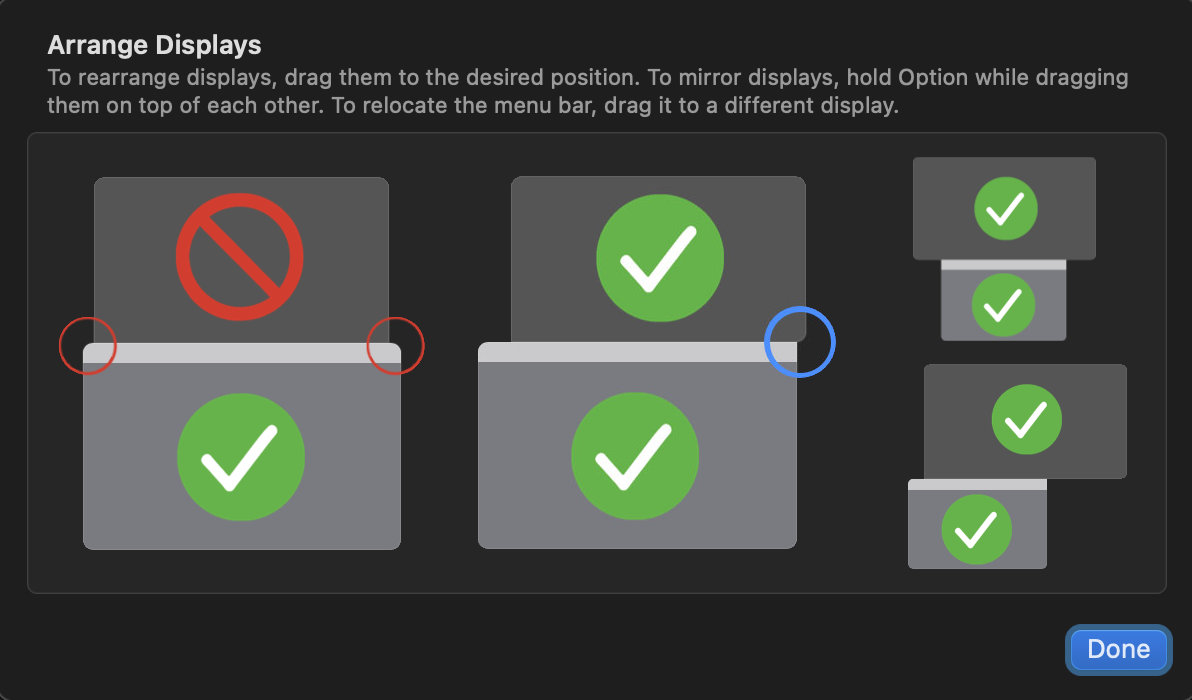
“Displays have separate Spaces” must be enabled in System Settings → Desktop & Dock. Without this, the Dock can’t be properly locked per screen.
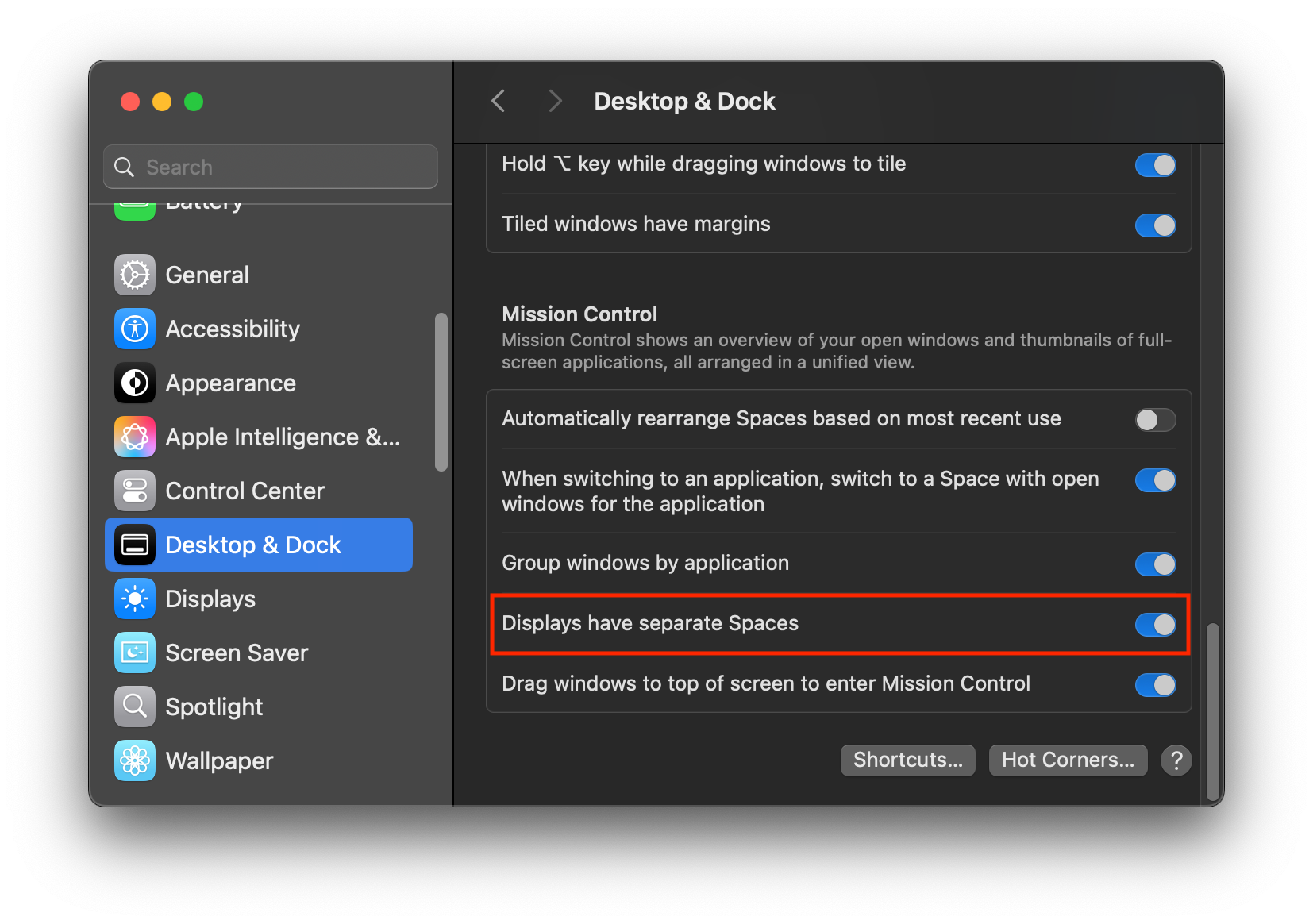
Advanced Dock Movement
What does “Allow Dock Jumping with Modifier Key” do?
This setting lets you temporarily move the Dock between allowed screens by hovering the mouse at the bottom only while holding a selected modifier key.
It does not affect DockLock’s screen-locking logic — it simply creates an exception when the key is pressed.
Options:
- None - Dock stays locked at all times.
- Shift / Command / Option / Control - While holding the selected key, you can move the Dock by hovering the mouse at the bottom of another allowed screen.
Important:
If you select Shift as the modifier, the Dock may jump accidentally while typing if the mouse is near the bottom edge of another screen. Support for more advanced key combinations (e.g., Option+Command) may be added in future versions.
What if I uncheck all screens in “Allow Dock on Display”?
Automatic Dock relocation after wake or startup will not work. The app needs at least one allowed screen to know where to move the Dock.
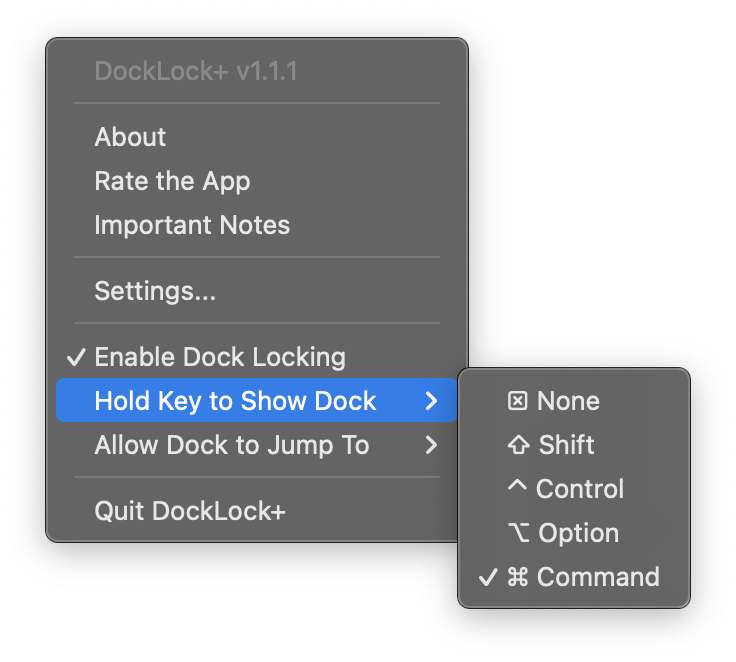
Troubleshooting & Compatibility
Why doesn’t DockLock work without “Displays have separate Spaces”?
This macOS option must be enabled for DockLock to function correctly.
Why doesn’t DockLock work with left or right Dock positions?
DockLock only supports the Dock at the bottom of the screen.
DockLock App not working in fullscreen or during screen sharing?
Older Terminal tweaks like setting a custom autohide-delay no longer work with modern macOS versions and can interfere with DockLock, especially in fullscreen or screen sharing.
If you previously applied such tweaks, reset with:
defaults delete com.apple.dock autohide-delay; killall Dock
Then restart DockLock App.
Does DockLock work with third-party Dock replacements?
DockLock App works only with the original macOS Dock. It does not support third-party Dock replacements or custom Dock utilities. Using such tools may cause DockLock to malfunction.
Licensing & Versions
I bought DockLock+. Do I still need DockLock Lite? Can I delete it?
If you purchased DockLock+, you no longer need DockLock Lite. DockLock+ includes all Lite features plus a true lifetime license instead of in-app purchases. You can safely delete DockLock Lite after installing and activating DockLock+. There are no leftover settings or dependencies, and deleting Lite won’t affect your DockLock+ setup.
For IT and System Administrators
Are DockLock Apps suitable for managed or enterprise Macs?
Yes. DockLock+ and DockLock Lite are fully sandboxed Mac App Store apps with no network access, making them safe for privacy and security-sensitive environments. They do not modify system files or require elevated privileges beyond Accessibility permissions.
Can DockLock Apps be deployed via MDM?
Yes. You can deploy DockLock Apps using any standard MDM solution. To pre-authorize Accessibility permissions, push a configuration profile using the com.apple.TCC.configuration-profile-policy domain granting Accessibility access to pro.docklock.lite or pro.docklock.plus.
Are there any network dependencies or telemetry?
No. DockLock Apps do not initiate network connections and contain no telemetry. They operate fully offline and store no personal data.
How can we activate full licenses for DockLock Apps?
For DockLock Lite, promo codes or volume purchase licenses can be distributed via Apple School Manager or Apple Business Manager. DockLock+ offers a one-time purchase model, preferred for environments avoiding subscriptions.
What if our users don’t have admin rights?
Accessibility permissions must be granted by an administrator. Your IT team can approve these manually or pre-configure them via MDM to avoid user action.
If your organization needs help integrating DockLock Apps, feel free to contact support.
Still Need Help?
If something doesn’t work as expected — or if you’re unsure whether a behavior is intended — contact support. I actively maintain the app and will do my best to help.